CCRQBOM was not designed for file exports, but you can export a BOM to Excel with a little work. This article provides and overview of how to export ALL of your BOM’s from QuickBooks for a “one-time” export, such as when you want to get your data OUT of QuickBooks and import it to ANOTHER inventory system. Please note that you must have a licensed version of CCRQBOM 4.0.0. Older versions can only export a single BOM at a time, and the trial version of 4.0.0 is not supported for a full export. CCRQBOM 4.0.0 is available for $150.00 – please use our contact form to request a license for this version. Please include your company name and address.
Exporting BOM’s with CCRQBOM 4.0.0
If you purchase this product you will be given a zip file that includes some specially configured report templates (repx files). You be provided with instructions on how to install those in CCRQBOM.
After installation of the special templates, you will export the BOM’s to an Excel spreadsheet.
-
- Click the Assemblies menu selection
- Select the Print BOM tab
- Select the Single Level option (this is VERY important)
- Click Print All, unless you want to test this, in which case you can click on one assembly and click Print Selected
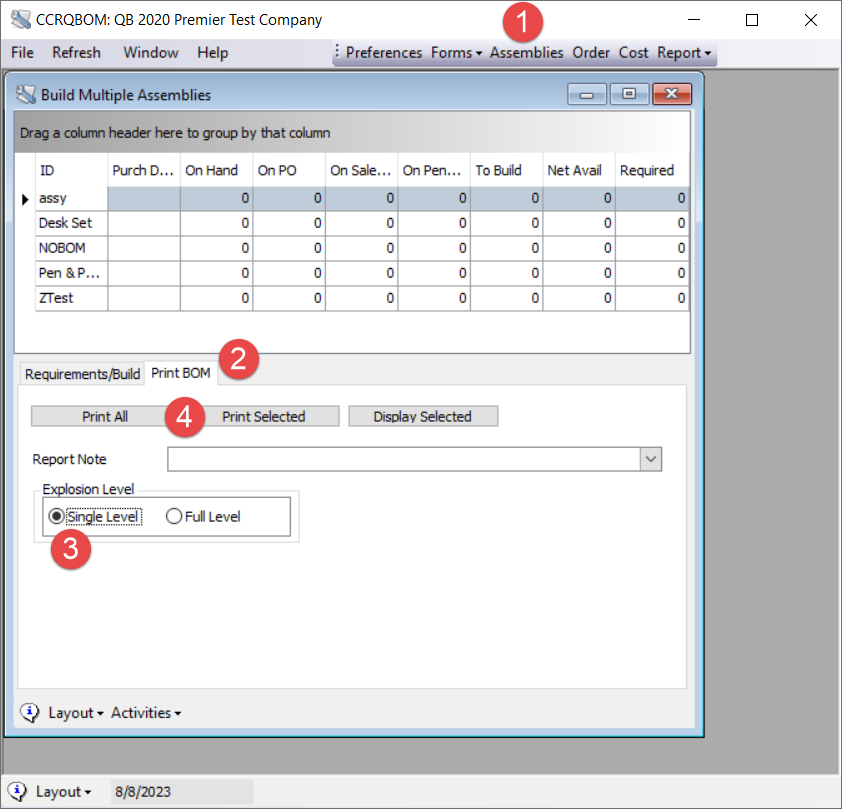
A Print Reports dialog opens. In the report list, select “BOM Export Multiple Assys”. This is a stripped down report that removes a lot of unnecessary information (footers, page numbers, lines). Then select Print Preview and click the Print button. The other options will NOT do what you want.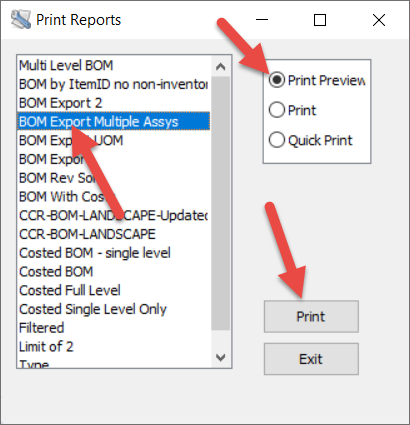
In the Preview window you will see the simplified export report, as shown here. Click the down arrow next to the green floppy disk icon to get the export dropdown menu. You can select “XLSX File”, or if you wish “XLS File” or “CSV File”, to export the report.
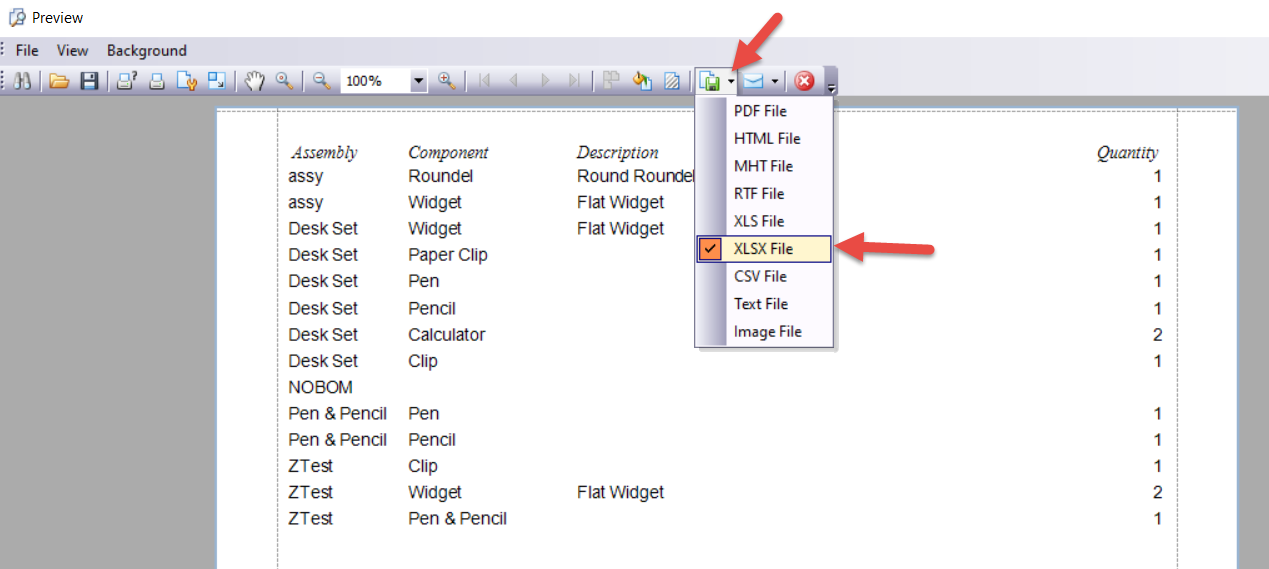
Note that the screenshot above gives you an example of what the export will look like, other than it will be in columns in an Excel spreadsheet. There are five separate assembly items in that example (one doesn’t have a component list).
In the Export Options dialog (the appearance may vary depending on the options you chose) just click the OK button.
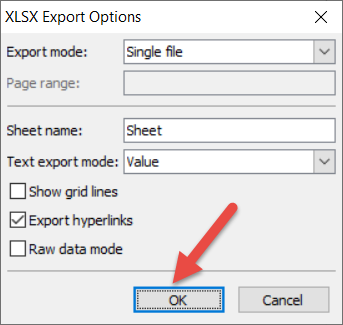
You will be asked for a location to save the exported file. You may also have an option to open the file immediately, if you have an appropriate version of Microsoft Excel installed.
Please note the following:
-
- If you are using a “hosted” version of QuickBooks, rather than one that is locally installed, please check with your hosting vendor to see if they will let you install CCRQBOM. Companies like Right Networks will not let you install most third party software applications.
- This will only work with QuickBooks Premier and Enterprise desktop versions. Pro doesn’t support BOM’s, and our software will not work with QuickBooks Online.
- We can only guarantee that this will work with a US version of QuickBooks at this time.
- If you are using QuickBooks Enterprise, we cannot export information that is stored in the “Advanced Inventory” options, such as warehouse/location, serial numbers, lot numbers, bar codes.
Typically users are looking to export these fields:
• Assembly ID
• Component ID
• Sales Description
• Purchase Description
• Item type
• Item Cost
• Item Average Cost
• Quantity
-
-
- Unit of Measure
-
If you are looking for additional fields, please contact us before purchasing the program so we can discuss what information you are trying to access.